Installing the Add-On
The Add-On will be installed using the SAINT transaction (Add-On Installation Tool).
Please open the Installation Package menu and select the Load Packages entry and then From Front End. If you are using a more recent versions of the Add-On Installation Tool, select SAR archives from Front End.
Alternatively, move the PAT files located in the DATA folder to your transport directory’s EPS Inbox. In this case open the Installation Package menu, select the Load Packages entry and then From Application Server. If you are using a more recent version of the Add-On Installation Tool, select EPS files from application server.
In more recent versions of the Add-On Installation Tool, as an alternative, you can also copy the SAR files to the directory EPS\download (or EPS/download respectively) of your transport directory. In this case open the Installation Package menu and select the Load Packages entry and then SAR archives from application server.
Please refer to the "Readme.txt" file in the SAP Components folder for the assignment of the PAT files to the various installation, attribute and patch versions.
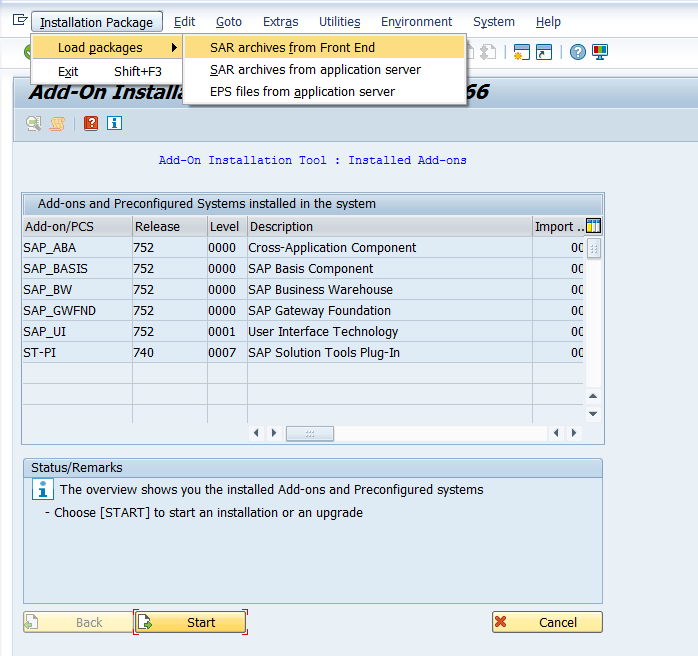
Figure: Add-On Installation Tool
Now load the ASE_XXX_700.SAR file via SAP Front End from the SmartExporter SAP Components/AddOn/700/DATA folder of the SAP® Components CD. (If you have downloaded the SmartExporter version, you can find the file in the SAP Components/SmartExporter SAP Components/AddOn/700/DATA directory in the download package.)
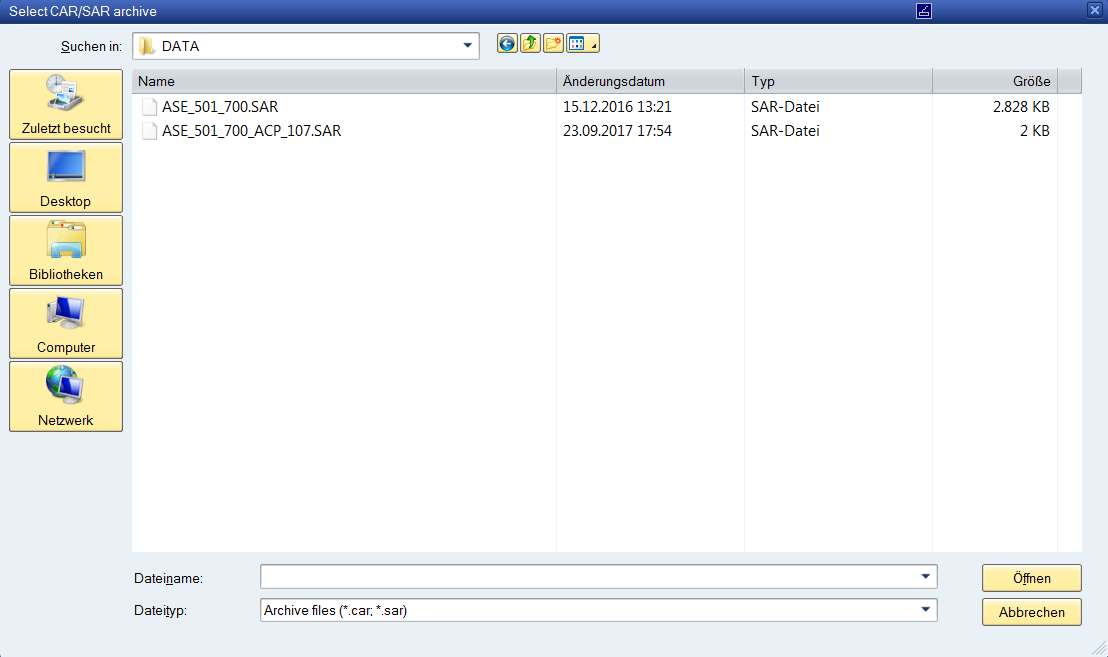
Figure: Selecting the SAR file
In the confirmation prompt (the dialog may differ depending on the version and configuration of your Windows operating system) click the Allow button.
Note:
If the version of the SPAM/SAINT component is higher than 63, you can also load the ASE_XXX_700_ACP_NNN.SAR Attribute Change Package into your system here so that the Add-On can be uninstalled later on.
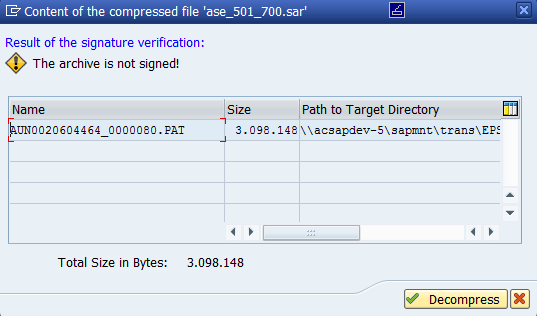
Figure: Decompress
The warning “The archive is not signed!” can be ignored because only archives that were created by SAP® can be signed.
You can determine the SHA-1 hash values of the corresponding files and compare them with the information in the checksums.txt file. Please note that this link always leads to the SHA-1 hash values of the latest Add-On. If the linked SHA-1 hash values do not match your control sums please contact the Audicon Support.
Click the Decompress button.
The archive will be loaded, decompressed, moved to the EPS Inbox and deleted.
Load all available SAR files in the same way as the Add-On from the SmartExporter SAP Components/AddOn/700/DATA folder on the CD or copy the PAT files that are also contained in this directory to the EPS Inbox of your transport directory. (If you have downloaded the SmartExporter version, you can find the files in the SAP Components/SmartExporter SAP Components/AddOn/700/PATCHES directory in the download package).
Start the installation process by clicking the Start button.
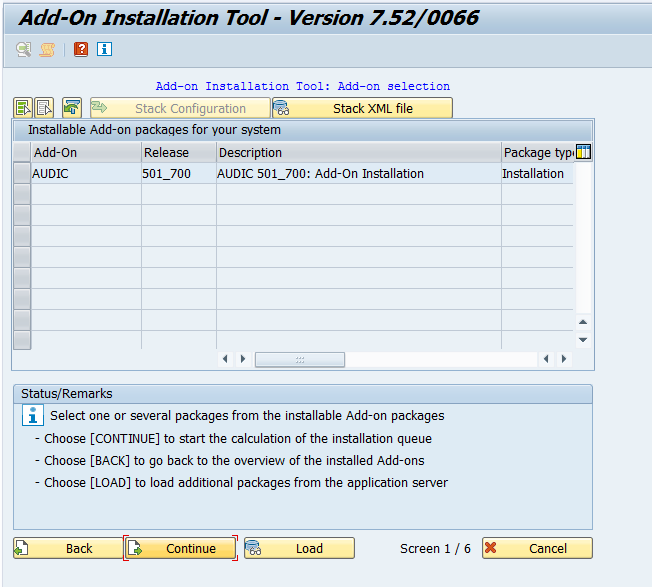
Figure: Starting the wizard
The available Add-Ons are displayed.
Select the AUDIC Add-On and click Continue.
In the following step select all loaded support packages for the AUDIC Add-On to be able to run the installation in one step without further support package installation using the SPAM transaction.
Click the Target Support Package drop-down list of the AUDIC component and select the highest support package available.
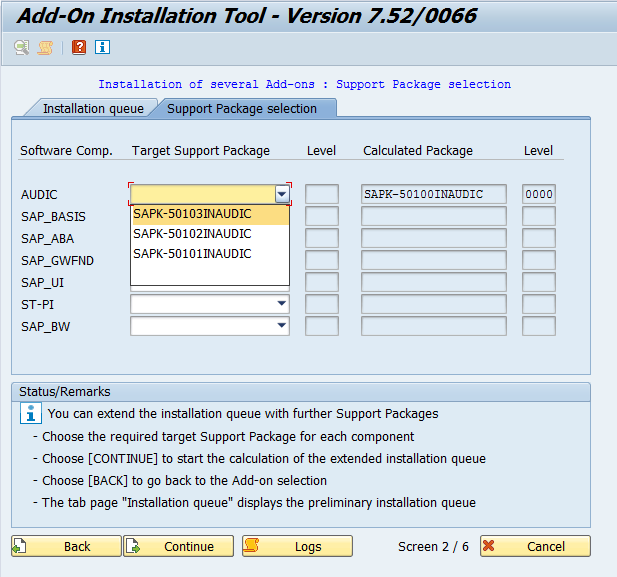
Figure: Support Package selection
Click Continue to proceed.
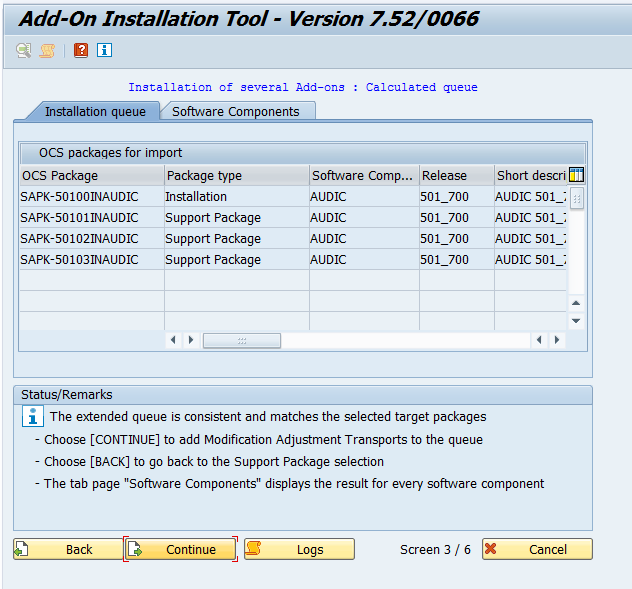
Figure: Installation Queue
No modification adjustment transport will be required. Click Continue. A corresponding message will be displayed.
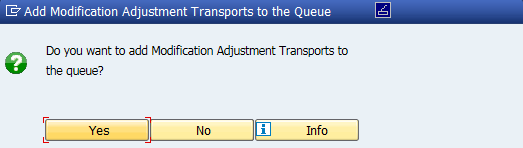
Figure: Add Modification Adjustment Transports to the Queue
Click "No" because no modification adjustment transports are necessary.
Due to the small data volume of the Add-On the installation may be run in dialog mode.
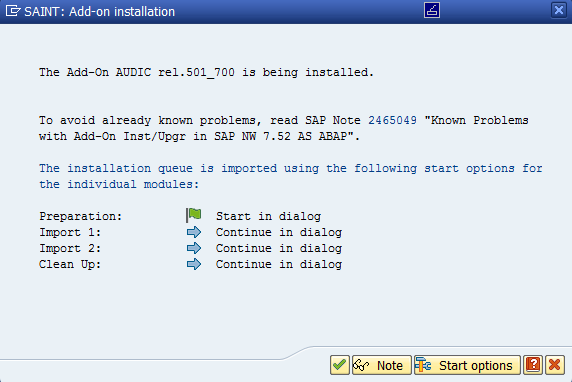
Figure: Installing the Add-On
Warning messages concerning open BW data extraction requests can be ignored because the Add-On does not contain any BI data structures.
Click the  button.
button.
The Add-On will be installed.
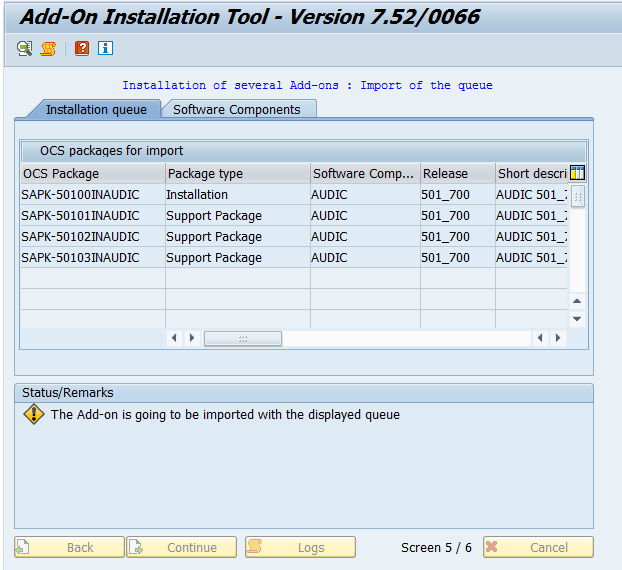
Figure: Installing the Add-On
When the installation of the Add-On is completed the AUDIC component is shown in the system component list. Click Finish.

Figure: Installation of Add-On was successful
Depending on the SAP® basis and SPAM/SAINT version the Sending the runtime analysis dialog will be displayed. Read the description of the available options and select the desired option by clicking the corresponding button.
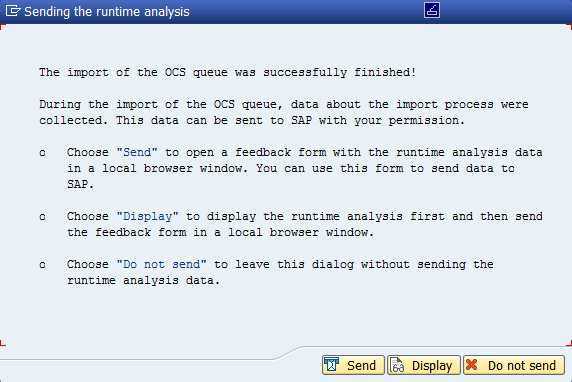
Figure: Sending the runtime analysis
The list of installed Add-Ons will be updated accordingly.
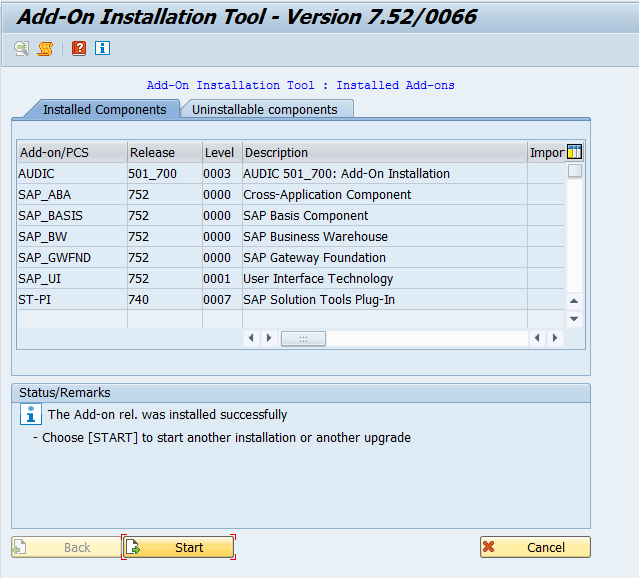
Figure: Updated list of installed Add-Ons
The installation is now complete.
After the installation of the Add-Ons you have to configure the authorizations and make the necessary adjustments of the system settings for each of the clients of your SAP® system for which the SmartExporter SAP® components will be used.
A description of the required steps can be found in the SmartExporter_SAP_Components_Manual.pdf in the SmartExporter SAP Components\Documentation folder on the SAP® Components CD.
Copyright © 2019 Audicon GmbH. All rights reserved.