Importing from Sage 50 Accounting CDN Edition (Simply) and Simply Accounting for Windows versions 2008-2018
Working Papers allows you to import client data from Sage 50 Accounting Canadian Edition and Simply Accounting for Windows. If you are importing from any version from 2008 to 2018, follow the instructions below. For instructions on importing from older versions, click here.
Note: To import from Sage 2018, download the latest version of Sage 50 Connection Manager from MyCaseWare, or install Sage 2018 on the computer where the import is taking place.
Voraussetzungen
- If you do not have Sage 50 Accounting CDN Edition (Simply) installed, you must first download and install the Sage 50 Connection Manager. If Sage 50 is installed on your computer, uninstall the Sage 50 Connection Manager prior to the attempting an import.
The required Simply Accounting files include:
| File/folder name | Inhalt... |
|---|---|
| filename.SAI | Simply Accounting client database |
| filename.SAJ | Folder containing the data file |
Note: The entire SAJ folder and the SAI file found in the parent folder of the SAJ folder are required.
Voraussetzungen
- If you are running Sage 50 Accounting CDN Edition (Simply) 2016 or higher, ensure that the User associated with the Sage 50 file has Read/Write privileges. As seen below, navigate to Setup | Setup Users | Modify Users and ensure that the Read/write access is enabled.
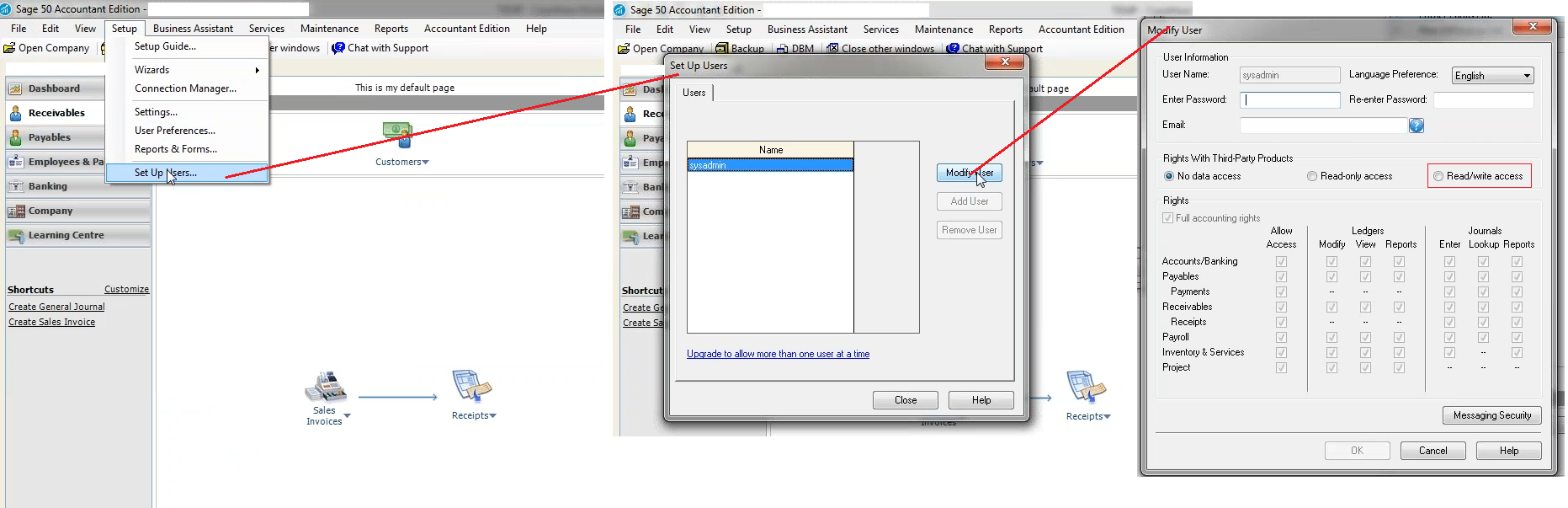
- Wenn der Zugriffschutz aktiviert ist, ist die Dateiberechtigung "Import" erforderlich, um die Operation auszuführen.
Procedure
-
Öffnen Sie die Mandantendatei, in die Sie importieren möchten.
-
Auf der Registerkarte Engagement wählen Sie in der Registerkarte Daten die Option Importieren | Steuer-Software.
- In the Import From field, select Sage 50 Accounting CDN Edition (Simply) or Simply Accounting Windows.
-
In the Version field, select version 2008 - 2018.
-
Geben Sie im Feld Import-Pfad den exakten Pfad der zu importierenden Datei ein oder verwenden Sie Suchen, um die Datei manuell zu lokalisieren.
The Simply Accounting data file (.sai) must be on your local hard drive in order to complete the import successfully.
-
Unter Import-Komponenten wählen Sie:
- Hauptabschlussübersicht (Eröffnungsbilanzsalden) oder
- Kontenfortschreibung.
-
Zum Import von Mandanteninformationen wählen Sie Mandanteninformationen importieren. Diese Informationen werden Ihnen im Dialog Mandantenstammdaten angezeigt.
- Füllen Sie die übrigen Felder des Dialogs aus. >>Schnellreferenz
- Klicken Sie auf OK, um mit dem Import zu beginnen.
Ergebnisse
Buchhaltungsdaten werden in die Mandantendatei importiert.
Hinweis
- Die Kontenklasse wird beim Import nicht in CaseWare übernommen.
