How can I create a secure connection in SmartExporter?
Answer
When creating a connection to an SAP® system in SmartExporter, in addition to specifying the logon data by entering the client, user name and password, there is also the option to define secure network settings using Single Sign-On in the Advanced section.
In order for SmartExporter to connect via a secure connection, this type of software authentication must already be installed and configured. Various technologies such as Kerberos, digital X.509 certificates or SAML can be used.
In the following we assume that this has already been done by means of the corresponding installation of a SAP® GUI by an administrator and that functioning connections have been defined. For more information read the documentation of the Single Sign-On solution.
As with the network settings in the SAP® GUI, select the appropriate setting, such as Maximum security in the Secure Network Settings drop-down.
Please select the appropriate value from the list of installed libraries in the Library file name drop-down list.
If the Windows environment variable SNC_LIB contains the value of the library file names, selecting a value is not necessary for the 32-bit version of SmartExporter. For the 64-bit version of SmartExporter this environment variable is SNC_LIB_64.
When specifying the library file name and installing the 32-bit and 64-bit version of SmartExporter on the 64-bit version of Windows, only the connection that references a library with the same number of bits can be used. For this reason e.g. the 64-bit version of SmartExporter can only use a connection with a 64-bit library.
If you use Single Sign-On, please define this in the Single Sign-On option.
If the Use Single Sign-On option is selected, you have to enter the SNC Name of the target SAP® system. This is the Service Principal Name (SPN). Please note that this is the name of the server and not the user. In the network settings of a functioning SAP® GUI connection, you can find this under the entry SNC Name. Alternatively, you can ask your SAP® basis administrator for the value of the profile parameter snc/identity/as in the RZ10 transaction.
If the SNC name is not assigned to a unique user in the SAP® system, you must specify the client or user name in the logon data for a unique assignment. Otherwise, you receive an error message stating that no suitable SAP® user could be found for the SNC name of the caller.
Note:
If you want to use multiple SmartExporter connections with different libraries, you should restart SmartExporter before connecting to another library.
Sample configurations:

Figure: Sample configuration Single Sign-On using Kerberos for SmartExporter 32 bit

Figure: Sample configuration SAP® Single Sign-On for SmartExporter 32 bit
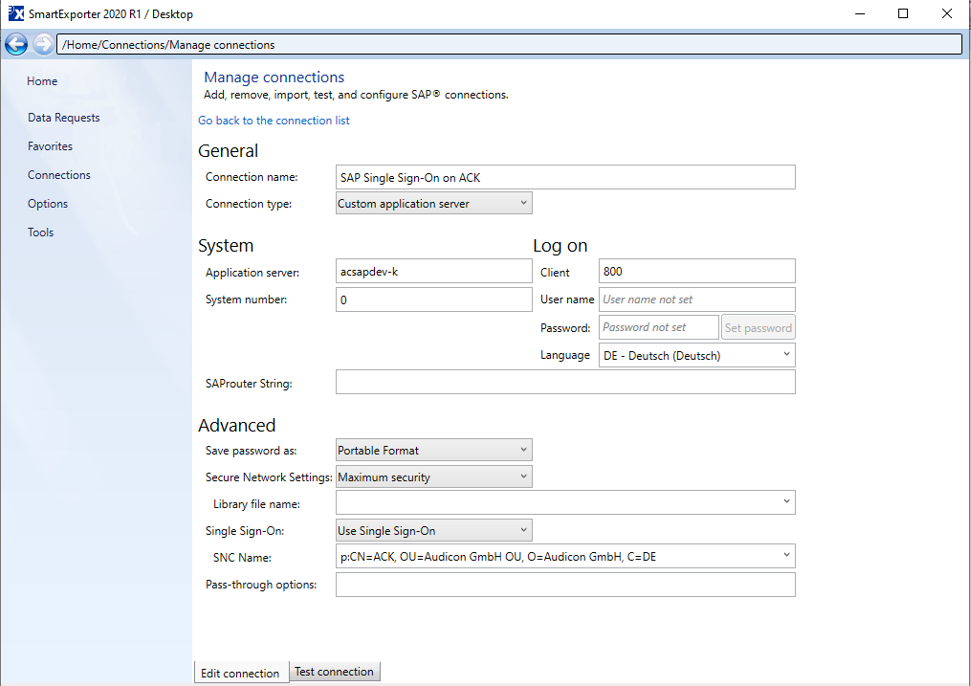
Figure: Sample configuration SAP® Single Sign-On for SmartExporter 32 bit with configured environment variable SNC_LIB