Function button Logical File
Click this button to branch in the maintenance of cross-client or client-specific file names or paths.
Note:
- If you fear that the storage space on your SAP® application server is not sufficient, there are various alternatives available. Depending on where the SAP® system is hosted, a shared network file system or other data carrier can be used instead of the SAP® application server. Another alternative are the storage locations introduced with the SmartExporter SAP® components version 7.0.0000.
- If you use a server group as executing server, all application servers must have access to the physical path.
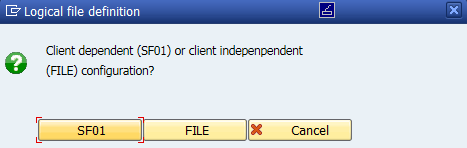
Figure: Logical File Definition
Click the SF01 or FILE button to call the corresponding transaction.
The FILE transaction is used to define the logical file. This function requires enhanced authorizations to maintain the cross-client tables and is normally run in a development system or in a customizing client. If you use a development system, once the configuration is completed, it needs to be transferred to the target system using a transport.
In the target system the SF01 transaction can be used to later configure the definition of the logical file created with the FILE transaction to make it client-specific. This means that a definition created with the FILE transaction has to be available in the system.
To run these two transactions further authorizations are required, for example authorizations for the creation of transports (S_TRANSPORT).
As the required authorizations and their configuration depends on your SAP® system please read the corresponding SAP® documentation.
Note:
When configuring the file names and paths, please consider that during extractions huge data volumes may be stored to the defined directories. This may impair the stability of the SAP® system, if the defined file names or paths involve directories that are important for the operation of the SAP® system. For this reason the required authorizations are not included in the shipped role for the SmartExporter SAP® components administrator; instead they are described here:
| Checking transaction codes at transaction start (S_TCODE) | |
|---|---|
|
Transaction Code |
FILE - Cross-Client File Names/Paths SF01 - Client-Specific File Names |
Table: Checking transaction codes at transaction start (S_TCODE)
For these transactions the authorization to read and change tables is required:
| Table maintenance using default tools like SM30 (S_TABU_DIS) | |
|---|---|
|
Activity (ACTVT) |
02, 03 (Change, Display) |
|
Auth. group (DICBERCLS) |
SC |
Table: Table maintenance using default tools like SM30 (S_TABU_DIS)
Depending on the version and installed support packages, you have an alternative to the authorization through the S_TABU_DIS authorization object with DICBERCLS = SC, which grants the authorization for numerous cross-client tables. You can also use the authorization object S_TABU_NAM, which allows you to make detailed restrictions on table name level.
Please note that the listed tables depend on the version and installed support packages and may differ on the system you are configuring.
For the SF01 transaction:
| Table maintenance using generic default tools S_TABU_NAM | |
|---|---|
|
Activity (ACTVT) |
02, 03 (Change, Display) |
|
Authorization group (TABLE) |
V_FILENAME |
Table: Table maintenance using generic default tools S_TABU_NAM
For the FILE transaction:
| Table maintenance using generic default tools S_TABU_NAM | |
|---|---|
|
Activity (ACTVT) |
02, 03 (Change, Display) |
|
Authorization group (TABLE) |
V_PATH V_FILENACI V_PARAMVAL V_FILESYS V_OPSYSTEM |
Table: Table maintenance using generic default tools S_TABU_NAM
For the FILE transaction the additional authorization for changing cross-client tables is required:
| Cross-client table maintenance (S_TABU_CLI) | |
|---|---|
|
Maintenance of cross-client tables |
X |
Table: Cross-client table maintenance (S_TABU_CLI)
File names or paths can only be changed by an SAP® user with the authorizations mentioned above.
During installation no default entries for the cross-client definition are made.
In the SmartExporter SAP Components\Transport\FILENAMECI subfolder on the SAP® Components CD you find a release independent transport request K/R900054.AC0, which you can use to import the configuration described in the following. The installation is run in the same way as the installation of the SmartExporter SAP® components transport requests described in the "Installation Procedure" section.
Below a sample configuration for an operating system independent configuration is described.
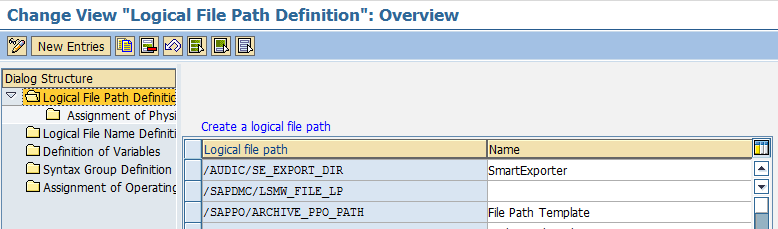
Figure: Logical file path definition
| Assignment of Logical Paths to Physical Path | |
|---|---|
|
Windows |
<V=/AUDIC/SE1>/<SYSID>/<CLIENT>/<FILENAME> |
|
Unix |
<V=/AUDIC/SE2>/<SYSID>/<CLIENT>/<FILENAME> |
Table: Assigning logical paths

Figure: Assignment of physical path to logical path

Figure: Assignment of physical paths to logical path in the detailed view
| Cross-client logical file names | |
|---|---|
|
Logical file cross-client |
/AUDIC/SE_EXPORT_FILE |
|
Name |
SmartExporter export file |
|
Data format |
DIR Note: If the “DIR” data format is not available in the list of values, please use “ASC”.
|
|
Logical Path |
/AUDIC/SE_EXPORT_DIR |
Table: Assignment of logical file names - cross-client

Figure: Assignment of cross-client logical file names
| Variables | |
|---|---|
|
/AUDIC/SE1 |
D:\Temp |
|
/AUDIC/SE2 |
/usr/ase |
Table: Variables
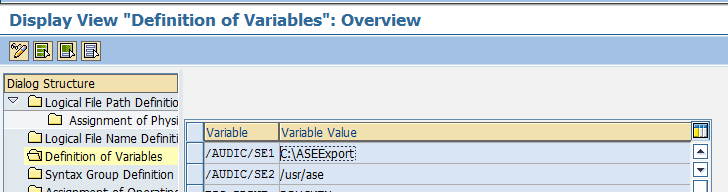
Figure: Definition of Variables
It might be sufficient to simply adjust the variables corresponding to the operating system of the application server(s). In Windows for example:
/AUDIC/SE1 = X:\SEExport
Using a SID = XXX with the 999 client the following path is used:
X:\SEExport\XXX\999
You have to make sure that this path exists and that the SAP® system has the authorization to read and write on this path. If you use a Windows operating system, the user <DOMAIN>\SAPService<SID> or the groups <DOMAIN>\SAP_LocalAdmin, <DOMAIN>\SAP_<SID>_LocalAdmin or <DOMAIN>\SAP_<SID>_GlobalAdmin must have the corresponding rights for the directory. For Unix (Linux, AIX, OS400, etc.) this user is <SID>adm or the group sapsys.
Additionally, you can use the PARAM_1 parameter when defining the physical path. In this parameter the user name of the SAP® process is transferred. You just have to make sure that the corresponding folder structure and the authorizations are available.
You can adjust this configuration client-specifically using the SF01 transaction. Configuration details depend on the environment of the SAP® system and have to be modified individually.
|
Example |
Path |
|---|---|
|
Network UNC path, shared by a Windows share |
\\<SharedServer>\ASEExport |
|
Network UNC path, shared by another Unix system via a SAMBA share |
\\<SharedServer>\ASEExport |
|
Locally-mounted directory on the SAP® application server |
C:\ASEExport |
|
Network path assigned as drive on the SAP® application server |
Z:\ASEExport |
Table: Examples for paths in Windows