Storage location
In addition to the option to define storage locations for a logical export file and a logical storage file, you have the option to define storage location profiles to store files on a WebDAV server or via an Azure file service instead.
Note:
- With SmartExporter SAP® components 7.0.0005 or higher, location profiles can only be used if they have been defined as permitted in the SmartExporter Customizing. See also the topic Settings and the topic “Allowing unsecure protocols/Storing unencrypted data”.
- The transport or the Add-On for SAP® base release 740 or higher must be implemented if you want to use an Azure service.
You can run the function by calling the /AUDIC/SE_STRG transaction.
In the profile you can make separate definitions depending on the usage.
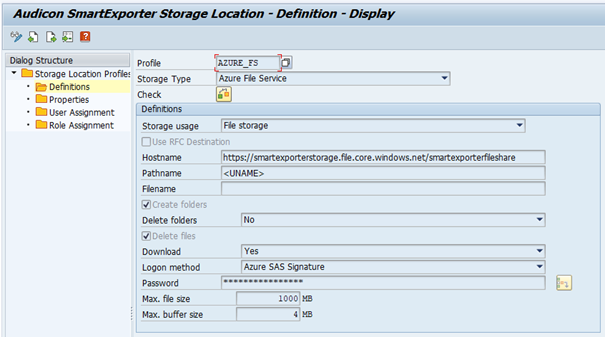
Figure: Definition of Azure file service /AUDIC/SE_STRG
| Name | Description | Initial Value |
|---|---|---|
|
Storage Type |
This selection defines where the files are to be stored. The following options are available:
Note: Press the ENTER key to display the other fields for the selected storage type.
See also Storage type information |
|
|
Table Usage |
Defines for which purpose the storage shall be used:
Using File storage corresponds to the definition of the logical export file in Customizing. Using Temp. storage corresponds to the definition of the logical storage file. If you assign a profile to a user, this profile is used for this user at runtime instead of the Customizing settings. In case of the Azure File Service or Azure Blob Service storage type, using Temporary storage as usage type does not make any sense because the system is permanently writing and reading. |
File storage |
|
Use RFC Destination |
Select this option if you want to use an RFC Destination. This is available for all storage types except for SAP® application server and FTP server. You can perform the maintenance of the RFC Destination using the SM59 transaction. |
|
|
Hostname |
Enter the server name here. When this option is selected, you can alternatively specify an RFC Destination here, except for the storage types SAP® application server and FTP server. |
|
|
Pathname |
For the SAP® application server storage type please enter a Logical File. For the FTP server, WebDAV server and Azure File Service storage types you can specify a path here. You can also use reserved words enclosed in angle brackets such as <SYSID> or <UNAME> separated by a slash "/". Go to the list of reserved words. |
|
|
Filename |
If you do not make any specifications here, an automatically generated file name will be used. As an alternative, you can also use reserved words. Go to the list of reserved words. |
|
|
Create folders |
Select this option if you want to create folders during runtime. |
|
|
Delete folders |
Defines if folders which you created yourself may be deleted and if so which ones:
|
No |
|
Delete files |
Defines if files can be deleted. |
|
|
Download |
This value defines, if the generated files can be downloaded and if so, which ones:
|
No |
|
Logon method |
Select the logon method here. Possible values are:
|
No Logon or RFC Destination |
|
User |
Enter the user name here if you have selected the logon method User and password. |
|
|
Password |
Depending on the logon method enter the password, the Azure SAS Signature or the Azure Shared Key here. The input is internally encrypted using the AES 256 method and is not displayed later. Using the |
|
|
Max. file size in MB |
If there are restrictions regarding the maximum file size due to the storage type or if you want to split larger files into smaller files, you can specify the maximum file size per file here. If not defined otherwise, the complete file will be written. |
|
|
Max. buffer size in MB |
If you do not enter any value here, depending on the storage type the highest possible value will be chosen automatically as a proposed value. If you want to use less main memory, you can enter a smaller value. |
“Check” function button
Use the Check  function button to check the configuration. A connection is established, a file is created and written as a test, etc. Furthermore a performance test is possible.
function button to check the configuration. A connection is established, a file is created and written as a test, etc. Furthermore a performance test is possible.
Click the Properties subfolder to switch to the maintenance of the properties that are specific for each storage type. The input is optional. See also Storage type information.
Click the User assignment subfolder to switch to the maintenance of the SAP® users to whom the profile shall be assigned.
The users already assigned will be displayed.

Figure: Assigning storage location profiles to users
You can configure SAP® users here that have been assigned a storage location profile.
As an alternative to user assignment, you can also use a role to assign a profile to the relevant users. In order to do so, click the Role assignment subfolder.
 function button you can display the password in plain language.
function button you can display the password in plain language.