DDIC Download
This program creates an offline download of SAP® Data Dictionary components. Depending on the settings up to 3 files will be written into the target directory. These files contain information on tables, fields, company codes, application components of the SAP® system.
The function can be run by calling the transaction /AUDIC/SE_DDIC.
The following 3 files are generated (where SYSID = SAP® system ID, INSTALLID = SAP® installation number, TIMESTAMP = timestamp in the YYYYMMDDHHMMSS and LANGU = SAP® language):
- Tables; File
<SYSID>_<INSTALLID>_<TIMESTAMP>_TABLES_<LANGU>.CSV - Optional Field Data; File
<SYSID>_<INSTALLID>_<TIMESTAMP>_FIELDS_<LANGU>.CSV - System data; File
<SYSID>_<INSTALLID>_<TIMESTAMP>_SYSDATA_<LANGU>.CSV
The file names contain the 3-digit SAP® system ID (SYSID) and the SAP installation number (INSTALLID) for identification purposes.
The files are created using a CSV format. Columns are delimited by ASCII hex09 (htab).
The following selection screen is displayed:

Figure: Selection Screen /AUDIC/SE_DDIC
The parameters have the following function:
|
Download Settings |
|
|---|---|
|
Download to frontend |
Download to frontend: Files will be written to the local SAP® client machine (only applicable with small data volumes). |
|
Download to backend |
Download to backend: Files will be written to the logical directory of the SAP® application server file system. |
|
Additional Settings |
|
|
Table Name |
Using the Table Name option you can make restrictions to certain tables. |
|
Table category |
Using the Table category option you can limit the tables to be considered for the download. TRANSP - transparent table INTTAB - structure CLUSTER - cluster table POOL - pool table VIEW - gen. view-structure APPEND - append-structure If no types are specified, transparent tables, pool tables, cluster tables and views will be selected. Downloading structures and append data is of no actual use as no data can be loaded from these types of tables. |
|
Language |
Determines the selection of language-dependent description texts. |
|
Package size |
Controls the packaged reading to prevent memory overflows. It is recommended to choose a package size between 500 and 20,000 records depending on the system performance. |
|
Data Scope |
|
|
Read field information |
Determines if a file is written containing table field data. |
|
Read customer tables |
Determines if customer-tables are selected (Z- and Y-Tables). |
|
Read prefix tables |
Determines if prefix-tables are selected (/prefix/table name). |
|
Read Additional Data Sources |
The flag determines if Additional Data Sources that are created by SmartExporter using its own definition files will be read. The Additional Data Sources are defined by means of further installations that, for example, enable access to HR clusters. |
|
Read component information |
This option determines if additional information on the SAP® application components will be read. |
|
Compatibility |
|
|
Version |
Depending on the SmartExporter Windows client version for which you want to retrieve the Data Dictionary information, you have to enter different values here:
The preset value is 7. Different values are necessary due to the introduction of native support of the INT8 SAP® data type (for SmartExporter 2018 R1 and SmartExporter SAP® components 5.0.0001 SP3 and higher) and the UTCLONG data type (for SmartExporter 2020 R1 and SAP® components 7.0.0000 and higher). |
Table: Parameters of /AUDIC/SE_DDIC
Downloading a Data Dictionary may take several minutes depending on the selection of parameters and the system load.
Downloads to backend can be processed as a background task. With this option enabled information about generated files and records will be written to the job log. If the download is directed to the frontend or backend (please consider timeouts!), a log list will be created (see figure below). Protocol DDIC Download Frontend

Figure: Protocol DDIC Download Frontend
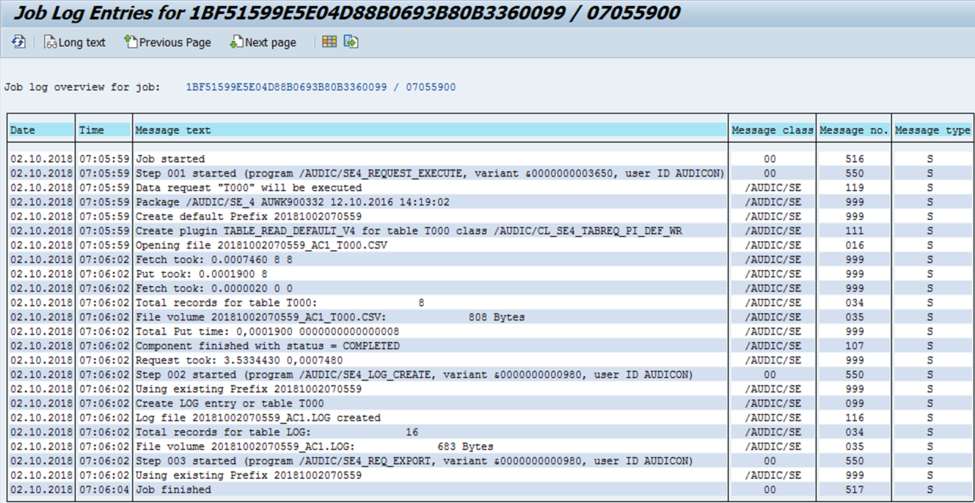
Figure: Joblog background task
After scheduling a job you can monitor it directly via the transaction SM37 or the function Request Overview.