Assign authorization role to the SAP® user
Finally, you have to assign the role created for the SmartExporter access to the SAP® users that will be used by the SmartExporter Windows client. Call the transaction SU01 and select your SAP® user.
Switch to the Roles tab and select the generated role.
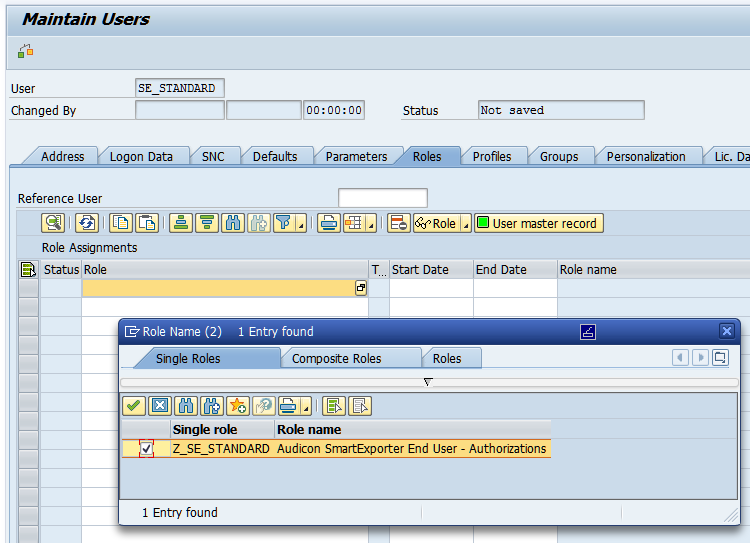
Figure: Select generated role
The generated role has to be assigned to the user.
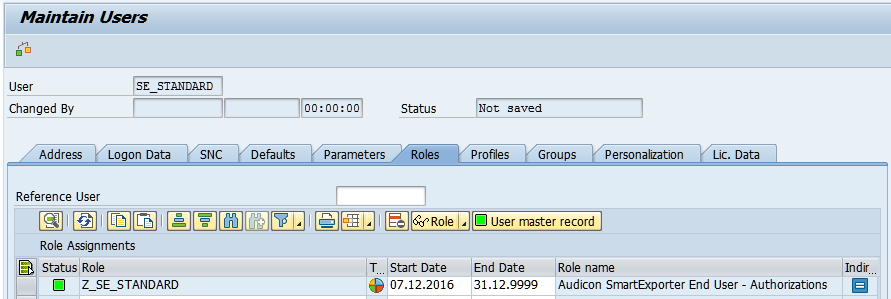
Figure: Generated role will be assigned to the user
The automatic allocation is done in the Profiles tab.

Figure: Automatic allocation of the profile
Save the changes by clicking the Save  icon.
icon.
The access authorizations for SmartExporter via standard RFC modules are implemented now.