Please select your SAP® base release to display the correct paths and file names.
Paths and file names depending on the SAP® base release used:
For the SmartExporter SAP® components version 7.0.0000 or higher the Add-On and the transport will be shipped in two different versions for the SAP® base release 700 and higher: one version for SAP® base releases 700 to 731 (in the subfolder 700 on the SAP® components CD) and one version for SAP® base release 740 or higher (in the subfolder 740). The reason for this is that the implementation of the storage locations for SAP® base releases lower than version 740 are not supported for Azure services.
To not impair the readability of the help topics, all topics with version specific paths or file names contain a drop-down list at the start of the topic. After switching to your SAP® base release in this drop-down list, all paths and file names will be shown in the correct form throughout the topic.
Do you need any help checking your SAP® base release?
Run the deinstallation of the Add-On
Note:
Please check if the prerequisites for uninstalling the Add-On are met. If these prerequisites are not met, the deinstallation process described below should not be run.
The Add-On will be deinstalled using the SAINT (Add-On Installation Tool) transaction.
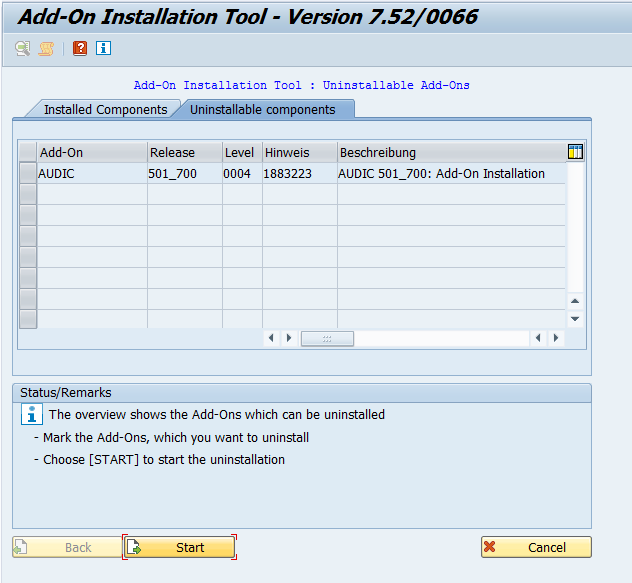
Figure: Deinstallable Add-Ons
Note:
-
Select the AUDIC Add-On and click the Start button to start the deinstallation process. A dialog showing the deinstallation start options is displayed.
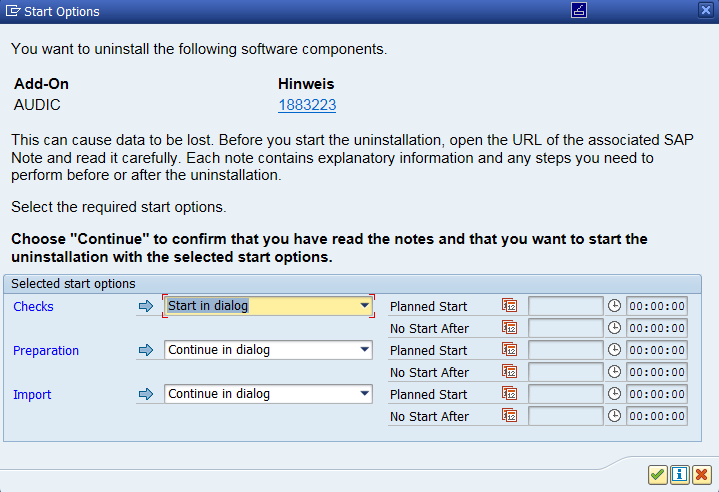
Figure: Start options
The specified note contains general information on deinstalling Add-Ons.
-
Check the start options and click the
 button to confirm your selection. The deinstallation process starts.
button to confirm your selection. The deinstallation process starts. -
If other objects are installed in the /AUDIC/ namespace on your system, a dialog is displayed in which you have to confirm the deletion of these objects. Note that all objects and data in the /AUDIC/ namespace will be permanently deleted from the system. If you do not confirm this dialog by clicking "Yes", the AUDIC Add-On cannot be deinstalled and the deinstallation process will be cancelled.
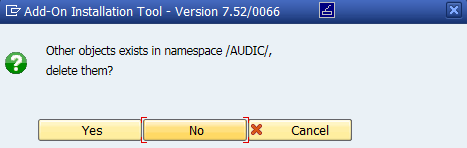
Figure: Confirming the deletion of other objects
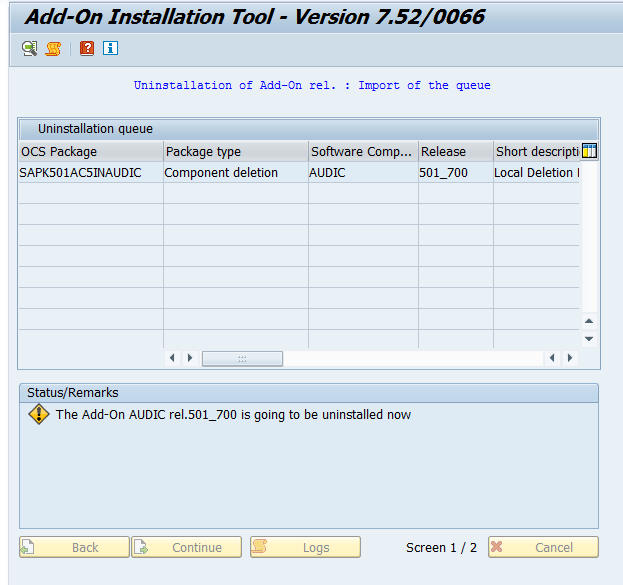
Figure: Running the deinstallation process
-
After the deinstallation process has been completed successfully, the status will be updated.
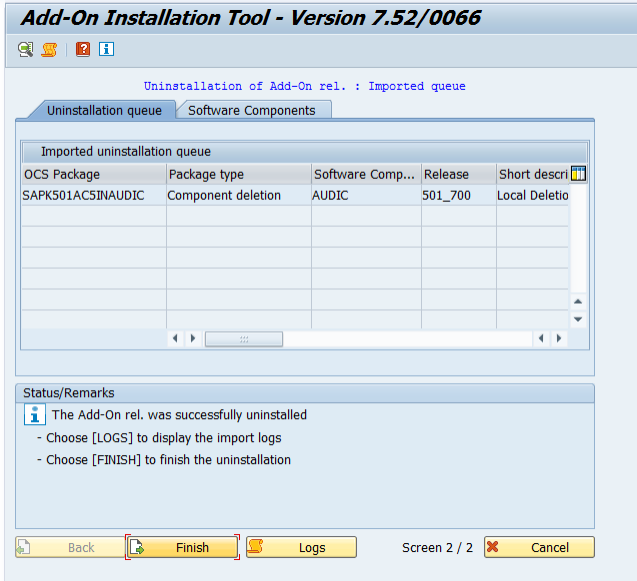
Figure: Deinstallation completed
-
Click the Finish button to finish the deinstallation process.
Depending on the SAP® basis and SPAM/SAINT version the Sending the runtime analysis dialog will be displayed. Read the description of the available options and select the desired option by clicking the corresponding button.
-
When the deinstallation process is finished, the updated list of installed Add-Ons will be displayed. The AUDIC Add-On does not appear in the list anymore.
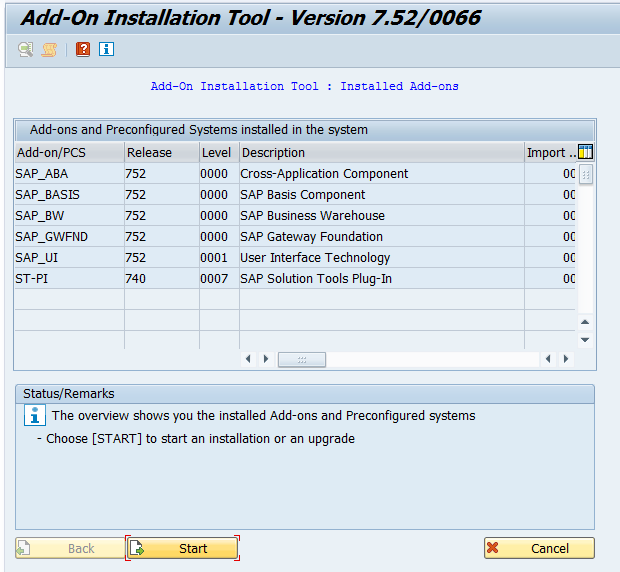
Figure: Installed Add-Ons